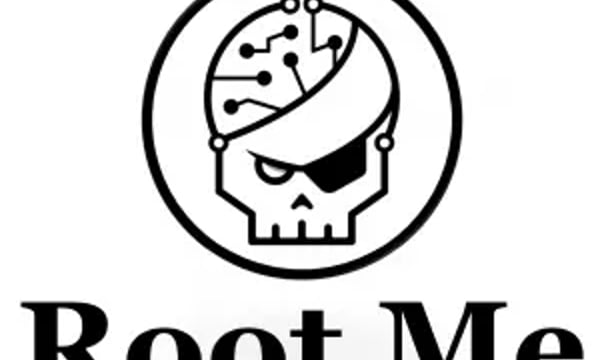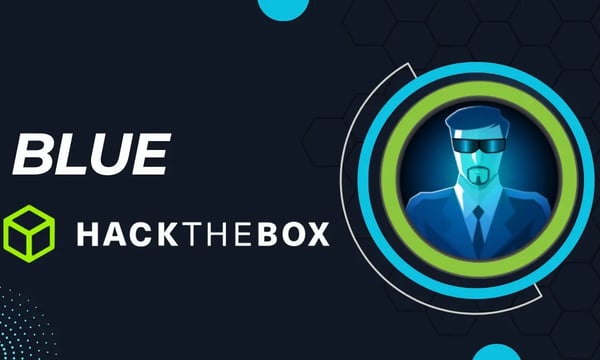Congratulations on your purchase of the RogueWave Kali Pitail Accessory, the ultimate tool for every digital rogue and pentester on the move. Debuted and highlighted at Defcon 2024 as part of rogue signal's Hac-Man Defcon 2024 CTF, this challenge badge is more than just a piece of hardware—it's your key to a world of rogue signal challenges, Telegram and Discord community CTF events, and a limitless hacking frontier.
Why Choose RogueWave Over Other Devices?
When it comes to portable pentesting platforms, the RogueWave is in a class of its own. Unlike the USB Armory MkII, the RogueWave is armed with both WiFi and Bluetooth capabilities, making it a more versatile and formidable companion for your rogue operations. Whether you're capturing packets, setting up rogue hotspots, or managing IoT devices, the RogueWave is your stealthy partner in crime.
Power Flexibility for the Agile Rogue
One of the RogueWave’s greatest advantages is its dual power capability. It can be powered via either Micro USB or USB Type A, giving you the agility to operate in any environment. Whether you’re in the field or setting up shop in a coffeehouse, the RogueWave seamlessly integrates into your gear without missing a beat.
Seamless Connectivity with Preset Wireless Credentials
With the RogueWave's firmware, blending into any digital environment is effortless. It automatically connects to a hotspot with the SSID "sepultura" and the password "R4t4m4h4tt4." Once linked, you can confirm the connection through your phone's connected devices menu or use the Network Analyzer app for Android or iOS to scan your LAN and locate your IP address.
- Android Network Analyzer: Google Play Store
- iOS Network Analyzer: App Store
Remote Access for the Discreet Operative
After establishing your connection, remote access is at your fingertips. Use the ConnectBot app on Android or Termius on iOS to SSH into your RogueWave. With default credentials (kali | kali), you’ll be primed to execute your rogue operations quickly and quietly.
- ConnectBot for Android: Google Play Store
- Termius for iOS: App Store
If it doesn't connect if the device is up then run a port scan and if port 22 isn't open then ssh may not have booted. On the SD card root directory make a "ssh" blank file and it should fix the issue.
Unleash the Full Potential of RogueWave
Once inside, launch powerful tools like airomon-ng and wifite directly over WiFi—no separate connection required! The RogueWave is designed for those who need to perform advanced WiFi attacks, Bluetooth monitoring, and other Linux-based tasks on the fly.
With 512 MB of RAM and a capable CPU, the RogueWave delivers the perfect mix of power and portability, making it an essential tool for any rogue operator's kit. Its LED-lit USB design keeps it discreet, allowing you to blend into any setting with ease.
Go Deeper with the RogueWave
For those looking to push the boundaries of what the RogueWave can do, dive into the detailed guides and settings adjustments available on Kali.org. Whether you're customizing the image for specialized missions or exploring advanced features, there's plenty of intel to help you maximize the RogueWave’s capabilities.
- Raspberry Pi Zero W (Pi Tail) Setup Guide: Kali.org
Troubleshooting Common Issues with the RogueWave
Even the most seasoned operatives encounter technical snags. Here are some common issues you might face with your RogueWave and how to resolve them:
1. Connected to Hotspot but No SSH Connection?
- Issue: You can connect to the RogueWave's hotspot but cannot establish an SSH session.
- Solution:
- Remove the SD card from the RogueWave and insert it into another computer.
- Navigate to the filesystem of the SD card.
- Create a blank file named
ssh(without any file extension) in the root directory of the SD card. - Safely eject the SD card, reinsert it into the RogueWave, and power it on.
- Retry connecting via SSH.
2. Not Connecting to Hotspot?
- Issue: The RogueWave fails to connect to your hotspot.
- Cause: Likely an IP configuration issue.
- Solution: Adjust network settings on your phone or RogueWave as follows:
- Modify the network interfaces by editing the
interfacesandinterfaces.activefiles on the SD card. - Ensure both are configured for a static IP or switch all settings to use DHCP.
- Modify the network interfaces by editing the
3. Want to Change the SSID of the Hotspot?
- Issue: The default SSID or password doesn’t suit your needs.
- Solution:
- Remove the SD card and open it on another computer.
- Locate the files
wpa_supplicant.confandwpa_supplicant.conf.activeon the filesystem. - Edit these files to replace the current SSID and password with your desired credentials.
4. SSH Service Not Booting?
- Issue: The device is running, but port 22 is not open.
- Solution: Run a port scan to confirm if port 22 is open. If it isn’t:
- Power off the RogueWave and insert the SD card into another device.
- Create a blank file named
sshin the root directory of the SD card. - Restart the RogueWave.
5. Device Fails to Power On?
- Issue: The RogueWave doesn’t show signs of activity when connected to power.
- Solution:
- Ensure the power source (Micro USB or USB Type A) is delivering sufficient current (minimum 1A).
- Try using a different cable or port to verify the issue isn’t with the power connection.
Additional Tips:
- Always back up configuration files before making changes.
- If you encounter persistent issues, consult the detailed guides on Kali.org or reach out to the RogueWave community on Telegram or Discord.
With these troubleshooting tips, you’ll be ready to overcome any hurdles and get back to your rogue missions in no time!
Thank you for choosing the RogueWave Hack Tail Accessory. Keep a low profile, stay sharp, and remember—Rogues always find a way!