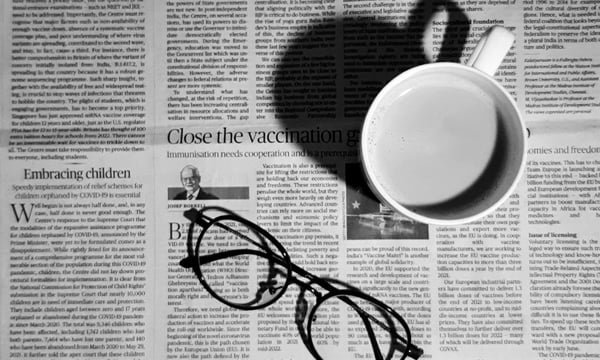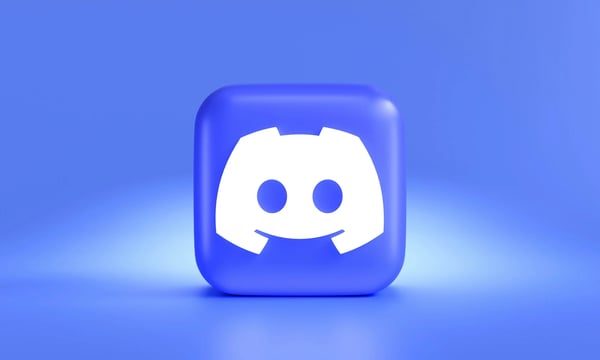Let me introduced an exciting feature.
This feature is an expansion panel that enhances the writing view by providing a convenient dual-column layout.
With this expansion panel, composing your articles becomes even more effortless. In this article, we will explore the various functionalities offered by this new feature and learn how it can enhance your writing experience.
Expansion Panel
The expansion panel switch is located at the top right of the editor. It will be available after your post being saving.
Click the panel switch button to open the Panel.
Quick Preview
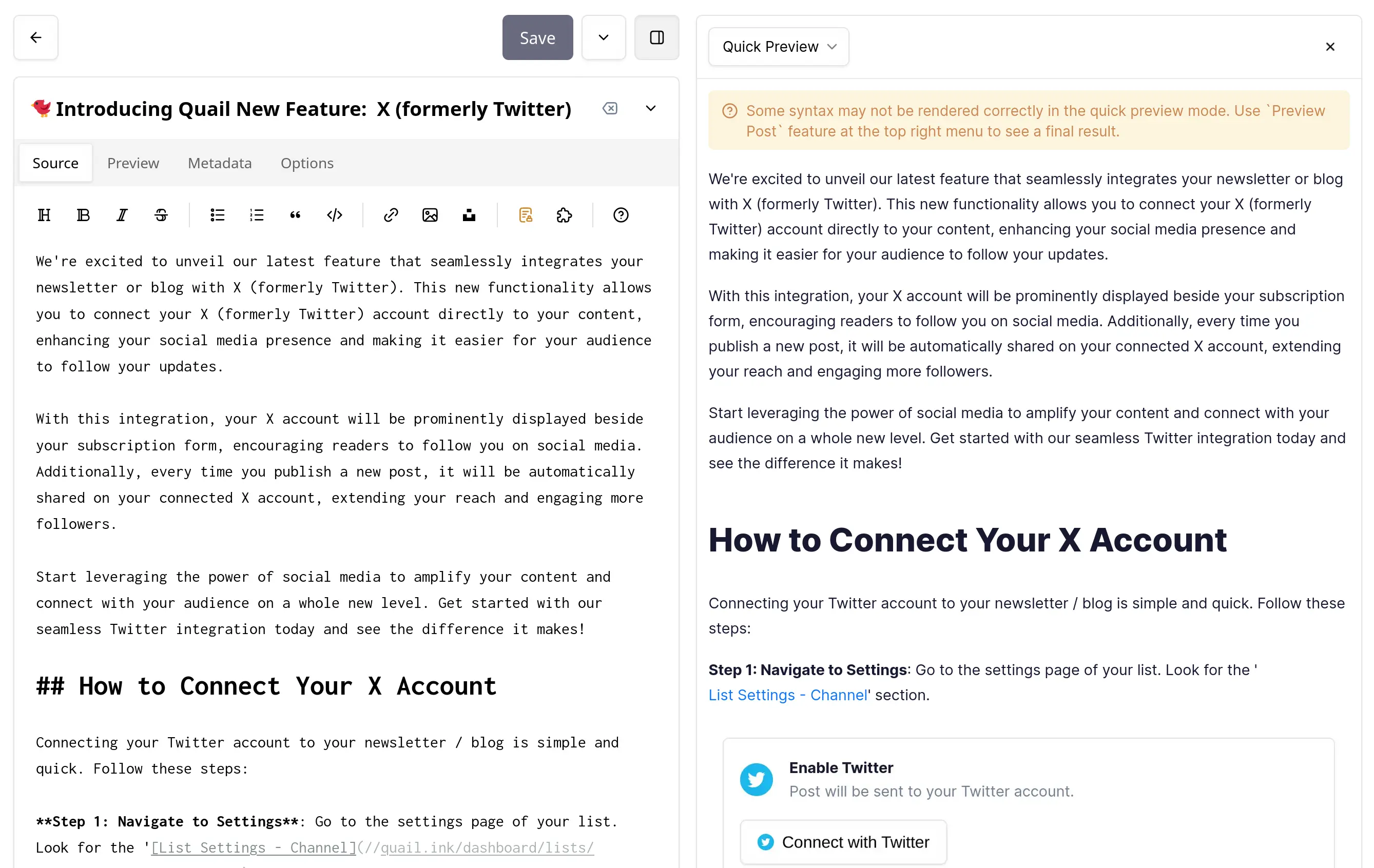 Quick Preview Panel
Quick Preview Panel
The quick preview feature allows you to get an instant glimpse of the article in real-time.
As soon as the expansion panel is opened, the preview appears on the right side of the writing view, and make it easier for writers to see how their content will look to readers.
Some syntax may not be rendered correctly in the quick preview mode. Use Preview Post feature at the top right menu to see a final result.
Translator Panel
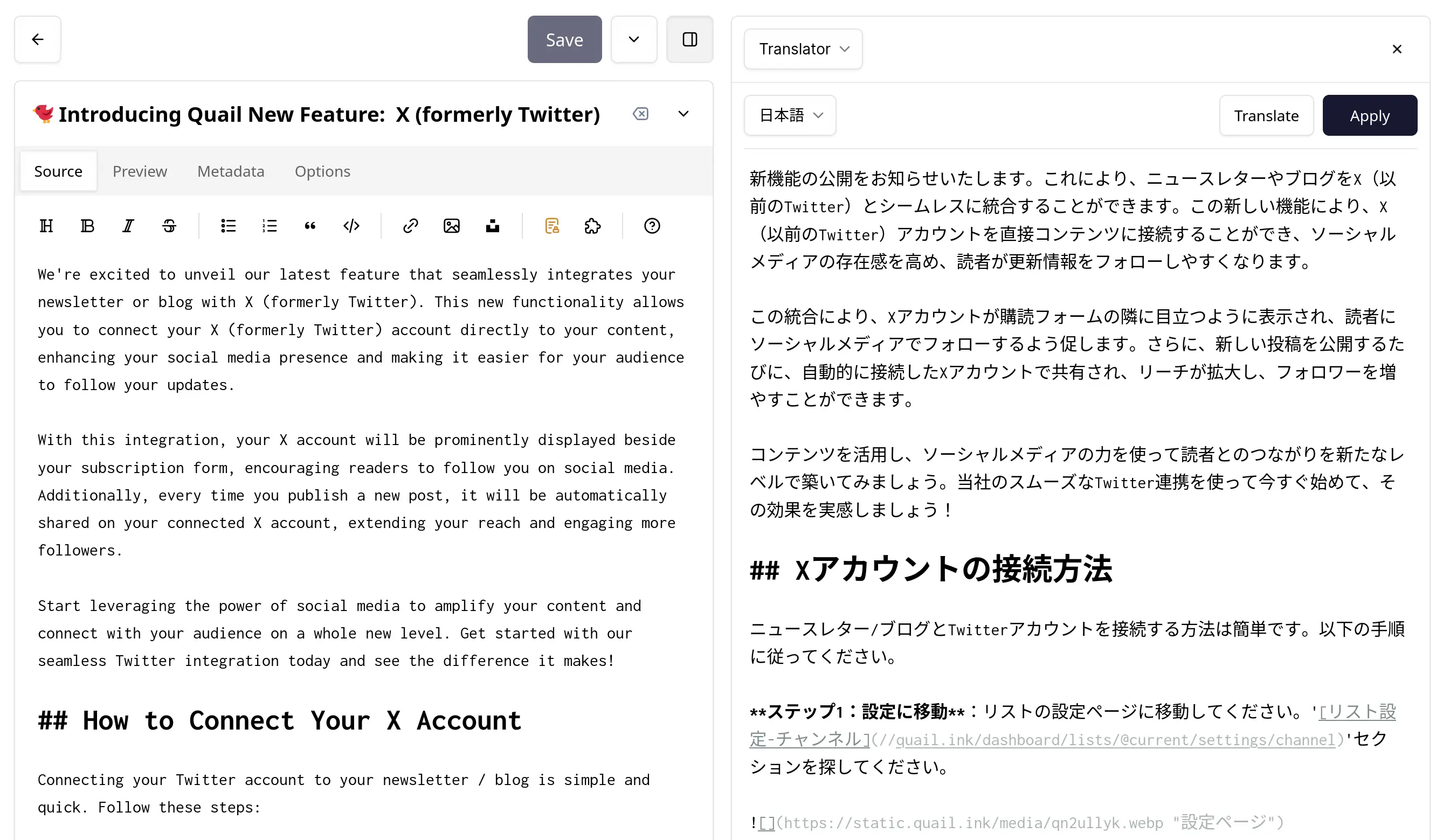 Translator Panel
Translator Panel
Translator is a powerful feature that allows you to effortlessly translate your articles into different languages. With just a few clicks, you can expand your reach and connect with a wider audience around the globe.
Once you have completed writing your article, navigate to the expansion panel and locate the "Translator".
Choose the desired destination language from the available options and click on 'Translate'. In a matter of moments, your article will be transformed into the selected language.
WeChat Preview Panel
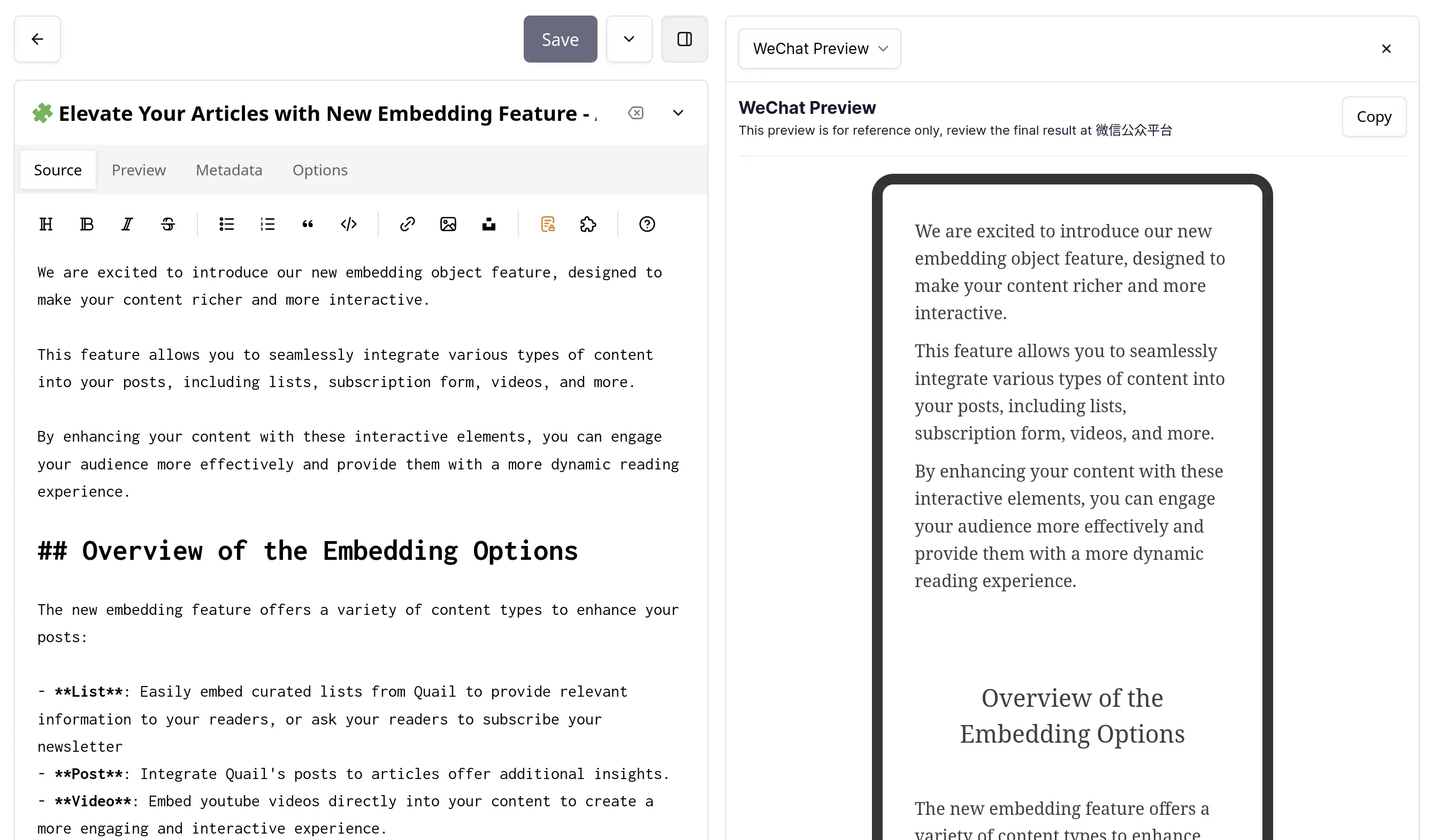 WeChat Preview Panel
WeChat Preview Panel
WeChat Preview allows you to seamlessly share your articles on the popular Chinese platform, 微信公众平台.
To use the WeChat Preview feature, simply write your article and copy it to the 微信公众平台.